database.
To overcome this, we must implement a "Custom paging" mechanism which brings page of data requested by the user.
What is LINQ to SQL classes?
LINQ to SQL classes that are mapped to database tables and views are called entity classes. The entity class maps to a record, whereas the individual properties of an entity class map to the individual columns that make up a record. Create entity classes that are based on database tables or views by dragging tables or views from Server Explorer/Database Explorer onto the Object Relational Designer (O/R Designer). The O/R Designer generates the classes and applies the specific LINQ to SQL attributes to enable LINQ to SQL functionality.
In short, LINQ to SQL provides an Object-Relational Mapping (O/R Mapping) which maps objects of different type system.
Let see how to create custom paging in gridview by using LINQ to SQL.
Step 1
Download northwind database from the following link.
http://www.microsoft.com/downloads/details.aspx?FamilyID=06616212-0356-46a0-8da2-eebc53a68034&displaylang=en
Step 2
Attach a northwind database into MS-SQL server.
Step 3
Create a Web application and give solution name as SolCustompagingLINQ.
Step 4
In this example we have to bind employee data from northwind database into a gridview. add a gridview on page it is look like this
<asp:ScriptManager ID="ScriptManager1" runat="server"> </asp:ScriptManager> <asp:UpdatePanel ID="UpdatePanel1" runat="server"> <ContentTemplate> <asp:GridView ID="GvEmployee" runat="server" AllowPaging="True" CellPadding="4" EnableModelValidation="True" ForeColor="#333333" GridLines="None" PageSize="5"> <AlternatingRowStyle BackColor="White" /> <EditRowStyle BackColor="#7C6F57" /> <FooterStyle BackColor="#1C5E55" Font-Bold="True" ForeColor="White" /> <HeaderStyle BackColor="#1C5E55" Font-Bold="True" ForeColor="White" /> <PagerStyle BackColor="#666666" ForeColor="White" HorizontalAlign="Center" /> <RowStyle BackColor="#E3EAEB" /> <SelectedRowStyle BackColor="#C5BBAF" Font-Bold="True" ForeColor="#333333" /> </asp:GridView> </ContentTemplate> </asp:UpdatePanel>
Step 5
Add a connectionstring on web.config file,it is look like this
<connectionStrings> <add name="ConStr" connectionString="Data Source=shree\shree;Initial Catalog=Northwind;Integrated Security=True" providerName="System.Data.SqlClient"/> </connectionStrings>
Add app_code folder in the solution and add a new folder inside the app_code folder and give folder name as ORD,it is look like this
Click on image for better view
Step 7
Add a Linq to Sql class,Select the ORD folder,right click on Add new Item,select LINQ to SQL classes from installed Visual Studio templates and name it NorthwindDC and click on add button,it is look like this
Click on image for better view
Step 8
Open a O/R Designer by double click on NorthwindDC.dbml,it is look like this
Click on image for better view
Click on image for better view
Visual stdio provides an object-relational mapping designer,called the O/R Designer which allows you to visually design the object to database mapping.
Step 9
Create a Employee object.
in this example we have to work with employees table from the northwind database,create a employee object that will use LINQ to SQL to map to this table.go to the server explorer,select northwind database,go to the tables and select Employees table,it is look like this
Click on image for better view
using System; using System.Collections.Generic; using System.Linq; using System.Web; using System.Collections; public class Employee { #region Methods /// <summary> /// Get the Employee data from northwind database /// </summary> /// <param name="StartRowIndex">StartRowIndex provided by ObjectDataSource Control</param> /// <param name="MaximumRows">MaximumRows provided by ObjectDataSource Control</param> /// <returns>IList</returns> public IList GetEmployeesData(int StartRowIndex, int MaximumRows) { try { // Create a object of DataContext and specify the connectionstring in datacontext constructor // The NorthwindDCDataContext object is an object of type of DataContext // This object works with the connectionstring and connect to the database for any required operation ORD.NorthwindDCDataContext DC = new ORD.NorthwindDCDataContext(System.Configuration.ConfigurationManager.ConnectionStrings["ConStr"].ConnectionString); // SELECT LINQ Query var Query = (from Q in DC.Employees select new { FirstName=Q.FirstName, LastName=Q.LastName, Title=Q.Title, City=Q.City, Country=Q.Country } ).Skip(StartRowIndex).Take(MaximumRows); return Query.ToList(); // return Query } catch (Exception ex) { throw new Exception(ex.Message); } } /// <summary> /// Count total rows of employees table. /// </summary> /// <returns>int</returns> public int GetEmpolyeesDataCount() { try { // Create a object of DataContext and specify the connectionstring in datacontext constructor // The NorthwindDCDataContext object is an object of type of DataContext // This object works with the connectionstring and connect to the database for any required operation ORD.NorthwindDCDataContext DC = new ORD.NorthwindDCDataContext(System.Configuration.ConfigurationManager.ConnectionStrings["ConStr"].ConnectionString); // Count Query int TotalCount = (from Q in DC.Employees select Q ).Count(); return TotalCount; // return Count } catch (Exception ex) { throw new Exception(ex.Message); } } #endregion }
GetEmployeesData
The LINQ query that fetches the employee records.We use Skip and Take operator to fetch the records that belongs to the current page.
GetEmpolyeesDataCount
The GetEmpolyeesDataCount() method will get the number of employees available in the table using LINQ query to construct the page numbers.
Step 11
Now we can configure the ObjectDataSource control with these methods.it is look like this
<asp:ObjectDataSource ID="ObjectDataSource1" runat="server"
EnablePaging="true" TypeName="Employee"
SelectMethod="GetEmployeesData" SelectCountMethod="GetEmpolyeesDataCount"
StartRowIndexParameterName="StartRowIndex" MaximumRowsParameterName="MaximumRows"
>
</asp:ObjectDataSource>
Configuring ObjectDataSource Control for Custom Paging
1.Type Name - This property needs to be configured with the class that has the implementation of SelectCountMethod and SelectMethod.
2.EnablePaging - This property accepts a Boolean to enable paging with ObjectDataSource control.
3.SelectCountMethod - We need to specify the name of the method that can fetch the total number of records available in the database.
4.SelectMethod - This property will accept the name of the method that fetches actual database record.
5.StartRowIndexParameterName - This property will accept the start row index of the record to fetch from database.
6.MaximumRowsParameterName - This property will accept the maximum number of rows that can be fetched at one time. This will be equivalent to page size.
Step 12
Bind the employee data in gridview.it is look like this
protected void Page_Load(object sender, EventArgs e) { try { if (IsPostBack == false) { BindEmployeeData(); } } catch (Exception) { } } #region Methods /// <summary> /// Bind the employees data into gridview /// </summary> private void BindEmployeeData() { try { GvEmployee.DataSourceID = ObjectDataSource1.ID; GvEmployee.DataBind(); } catch (Exception ex) { throw new Exception(ex.Message); } } #endregion
Run the project.
Download
Download Source Code
Full Code
1. .aspx code
<%@ Page Language="C#" AutoEventWireup="true" CodeFile="Default.aspx.cs" Inherits="_Default" %> <!DOCTYPE html PUBLIC "-//W3C//DTD XHTML 1.0 Transitional//EN" "http://www.w3.org/TR/xhtml1/DTD/xhtml1-transitional.dtd"> <html xmlns="http://www.w3.org/1999/xhtml"> <head runat="server"> <title></title> </head> <body> <form id="form1" runat="server"> <div> <asp:ScriptManager ID="ScriptManager1" runat="server"> </asp:ScriptManager> <asp:UpdatePanel ID="UpdatePanel1" runat="server"> <ContentTemplate> <asp:GridView ID="GvEmployee" runat="server" AllowPaging="True" CellPadding="4" EnableModelValidation="True" ForeColor="#333333" GridLines="None" PageSize="5"> <AlternatingRowStyle BackColor="White" /> <EditRowStyle BackColor="#7C6F57" /> <FooterStyle BackColor="#1C5E55" Font-Bold="True" ForeColor="White" /> <HeaderStyle BackColor="#1C5E55" Font-Bold="True" ForeColor="White" /> <PagerStyle BackColor="#666666" ForeColor="White" HorizontalAlign="Center" /> <RowStyle BackColor="#E3EAEB" /> <SelectedRowStyle BackColor="#C5BBAF" Font-Bold="True" ForeColor="#333333" /> </asp:GridView> <asp:ObjectDataSource ID="ObjectDataSource1" runat="server" EnablePaging="true" TypeName="Employee" SelectMethod="GetEmployeesData" SelectCountMethod="GetEmpolyeesDataCount" StartRowIndexParameterName="StartRowIndex" MaximumRowsParameterName="MaximumRows" > </asp:ObjectDataSource> </ContentTemplate> </asp:UpdatePanel> </div> </form> </body> </html>
2. Code behind
using System; using System.Collections.Generic; using System.Linq; using System.Web; using System.Web.UI; using System.Web.UI.WebControls; public partial class _Default : System.Web.UI.Page { protected void Page_Load(object sender, EventArgs e) { try { if (IsPostBack == false) { BindEmployeeData(); } } catch (Exception) { } } #region Methods /// <summary> /// Bind the employees data into gridview /// </summary> private void BindEmployeeData() { try { GvEmployee.DataSourceID = ObjectDataSource1.ID; GvEmployee.DataBind(); } catch (Exception ex) { throw new Exception(ex.Message); } } #endregion }

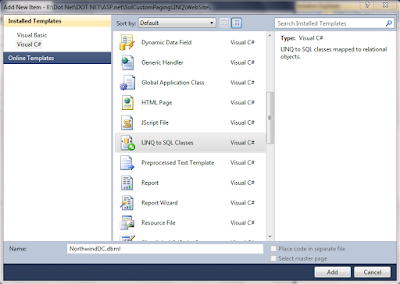




This is nice post. I like your code. Thanks for your code sharing.
ReplyDeleteArifur Rahman
Bangladesh,Dhaka
Most Welcome..Arif
ReplyDeletebuild paging in gridview in Windows application
ReplyDeleteSome us know all relating to the compelling medium you present powerful steps on this blog and therefore strongly encourage
ReplyDeletecontribution from other ones on this subject while our own child is truly discovering a great deal.
Have fun with the remaining portion of the year.
Selenium training in bangalore
Selenium training in Chennai
Selenium training in Bangalore
Selenium training in Pune
Selenium Online training
I am happy for sharing on this blog its awesome blog I really impressed. thanks for sharing.
ReplyDeleteUpgrade your career Learn Data Warehousing Training in Bangalore from industry experts get Complete hands-on Training, Interview preparation, and Job Assistance at Softgen Infotech.
En son çıkan perde modelleri
ReplyDeleteMobil Onay
mobil ödeme bozdurma
nft nasıl alınır
ankara evden eve nakliyat
trafik sigortası
DEDEKTOR
Websitesi Kurmak
Ask romanlari
Smm panel
ReplyDeleteSmm panel
iş ilanları
İNSTAGRAM TAKİPÇİ SATIN AL
hirdavatciburada.com
beyazesyateknikservisi.com.tr
SERVİS
tiktok hile indir
çekmeköy lg klima servisi
ReplyDeleteataşehir lg klima servisi
üsküdar toshiba klima servisi
tuzla beko klima servisi
ümraniye bosch klima servisi
kartal arçelik klima servisi
pendik arçelik klima servisi
beykoz daikin klima servisi
pendik toshiba klima servisi
Good content. You write beautiful things.
ReplyDeletevbet
mrbahis
sportsbet
hacklink
korsan taksi
hacklink
vbet
sportsbet
mrbahis
Good text Write good content success. Thank you
ReplyDeletebetpark
poker siteleri
kralbet
slot siteleri
kibris bahis siteleri
mobil ödeme bahis
tipobet
betmatik
شركة تسليك مجاري بجدة
ReplyDeleteشركة تنظيف مكيفات بجدة
hatay
ReplyDeletetunceli
amasya
manisa
ağrı
HVS
https://saglamproxy.com
ReplyDeletemetin2 proxy
proxy satın al
knight online proxy
mobil proxy satın al
Y44
https://bayanlarsitesi.com/
ReplyDeleteBüyükada
Gürsel
Cumhuriyet
Kilyos
YR2İYM
Ankara
ReplyDeleteAntalya
istanbul
Ordu
izmir
4J8İRG
Adana
ReplyDeleteElazığ
Kayseri
Şırnak
Antep
L4C
Ağrı Lojistik
ReplyDeleteÇorlu Lojistik
Kars Lojistik
Antalya Lojistik
Rize Lojistik
İ7B
adana evden eve nakliyat
ReplyDeletebolu evden eve nakliyat
diyarbakır evden eve nakliyat
sinop evden eve nakliyat
kilis evden eve nakliyat
35CPEA
84486
ReplyDeleteErzincan Lojistik
Malatya Parça Eşya Taşıma
Diyarbakır Evden Eve Nakliyat
Antalya Parça Eşya Taşıma
Konya Parça Eşya Taşıma
C3082
ReplyDeleteGümüşhane Lojistik
Siirt Evden Eve Nakliyat
Çorlu Lojistik
Mersin Evden Eve Nakliyat
Sakarya Lojistik
D53C2
ReplyDeleteMersin Evden Eve Nakliyat
Rize Parça Eşya Taşıma
Bursa Evden Eve Nakliyat
Ankara Parça Eşya Taşıma
Zonguldak Lojistik
E86D0
ReplyDeleteYobit Güvenilir mi
Amasya Şehir İçi Nakliyat
Aksaray Şehirler Arası Nakliyat
Burdur Şehirler Arası Nakliyat
Konya Lojistik
Çanakkale Evden Eve Nakliyat
Eryaman Parke Ustası
Uşak Evden Eve Nakliyat
Aydın Şehir İçi Nakliyat
14E53
ReplyDeleteGölbaşı Parke Ustası
Gümüşhane Evden Eve Nakliyat
Çerkezköy Boya Ustası
Etimesgut Boya Ustası
Keçiören Boya Ustası
Etimesgut Fayans Ustası
Bitlis Şehir İçi Nakliyat
Çerkezköy Kombi Servisi
Çerkezköy Oto Lastik
دهانات ديكورية
ReplyDeleteافضل دهانات ديكورية
62309
ReplyDelete%20 referans kodu
A19E5
ReplyDeleteerzincan sesli sohbet uygulamaları
adana görüntülü sohbet kızlarla
düzce sesli sohbet siteleri
çorum telefonda canlı sohbet
rastgele sohbet uygulaması
aksaray mobil sohbet
kocaeli canlı görüntülü sohbet odaları
tunceli ücretsiz sohbet uygulaması
diyarbakır sohbet muhabbet
1D1E6
ReplyDeletePepecoin Coin Hangi Borsada
Instagram Beğeni Satın Al
Telegram Görüntüleme Satın Al
Linkedin Beğeni Satın Al
Shibanomi Coin Hangi Borsada
Binance Hesap Açma
Bitcoin Üretme Siteleri
Bulut Madenciliği Nedir
Kripto Para Madenciliği Siteleri
1EE46
ReplyDeleteBinance Referans Kodu
Bitcoin Madenciliği Nasıl Yapılır
Linkedin Takipçi Hilesi
Periscope Beğeni Hilesi
Azero Coin Hangi Borsada
Görüntülü Sohbet Parasız
Coin Nasıl Çıkarılır
Parasız Görüntülü Sohbet
Binance Referans Kodu
C4652
ReplyDeletePepecoin Coin Hangi Borsada
Periscope Beğeni Satın Al
Mexc Borsası Kimin
Bitcoin Nasıl Üretilir
Osmo Coin Hangi Borsada
Wabi Coin Hangi Borsada
Kripto Para Üretme Siteleri
Görüntülü Sohbet
Discord Sunucu Üyesi Satın Al
ABB03
ReplyDeletetrust wallet
quickswap
phantom
poocoin
roninchain
poocoin
raydium
ledger live
trezor suite
DGVRDFHBGTHJ
ReplyDeleteتسليك مجاري بالدمام
gjyjyjkuikuikuik
ReplyDeleteشركة صيانة افران
شركة كشف تسربات المياه بالاحساء S5b2WImoEb
ReplyDeleteشركة تنظيف مجالس بالدمام Bu1XV7s45a
ReplyDeleteشركة تنظيف مجالس بابها eikDFpl9oY
ReplyDeleteشركة مكافحة النمل الابيض بالاحساء XXDPPi86NE
ReplyDeleteشركة كشف تسربات المياه بالاحساء w5Kn87cwdm
ReplyDeleteافضل شركة مكافحة حشرات wmprK1sHWY
ReplyDeleteشركة عزل مواسير المياه بالخبر og5EzmqBKa
ReplyDeleteشركة عزل اسطح براس تنورة lfXtZ8PBlk
ReplyDeleteشركة تنظيف شقق بالقطيف 6MAWhBUaFT
ReplyDelete26A6485BE7
ReplyDeleteinstagram takipçi
4E056E2E62
ReplyDeletetiktok bot basma
60FBA23071
ReplyDeletetakipçi al instagram
شركة كشف تسربات المياه بالخبر omWQvmRLDE
ReplyDelete74400E6867
ReplyDeletetakipçi tiktok
instagram beğeni satın al
mobil ödeme takipçi
garantili takipçi
organik takipçi
F4C872A1B9
ReplyDeleteinstagram takipçi paketi mobil ödeme
begeni satin al
ucuz takipçi
garantili takipçi
yabancı takipçi
شركة تنظيف فلل بالقطيف
ReplyDelete3rz2VSghKM
شركة تنظيف مكيفات بالظهران
ReplyDeleteeCcxoynMk4