RowDetailsTemplate is a great feature that to view details information about a bound row in a DataGrid on demand so that the details portion is displayed in place within the DataGrid.
The DataGrid.RowDetailsTemplate property accepts a data template that can be used to display additional data in place, associated with a bound row. This feature comes handy in many scenarios—to provide master-detail data where multiple detail records need to be displayed for a top-level row or where additional information, not otherwise bound to top-level columns, needs to be displayed adjacent to a row.
The DataGrid.RowDetailsVisibilityMode property controls the visibility of the row details information at DataGrid scope. That is, setting it to Visible keeps it always visible for every bound row, whereas setting it to Visible When Selected makes the details portion of a row visible when the row is selected and collapsed back when selection moves off to another row. To control row details visibility in code, set this property to Collapsed, which hides row details for every row, and instead use the DataGridRow.DetailsVisibility property on the individual row.
Let See how to use RowDetailsTemplate in DataGrid.
Step 1
Download Northwind database from the following link.
http://www.microsoft.com/downloads/details.aspx?FamilyID=06616212-0356-46a0-8da2-eebc53a68034&displaylang=en
Step 2
Attach a Northwind database into MS-SQL server.
Step 3
Create a WPF Application and give solution name as SolDataGridRowDetailTemplate_ExpandCollapse_WPF.
Step 4
Create a New Folder in Solution and give the Folder Name as ORD,it is look like this
Click on Image for Better View
Step 5
Add a Linq to Sql class,Select the ORD folder,right click on Add new Item,select LINQ to SQL classes from installed Visual Studio templates and name it NorthwindDC and click on add button,it is look like this
Click on Image for Better View
Step 6
Open a O/R Designer by double click on NorthwindDC.dbml,it is look like this
Step 9
Now add DataGrid Control on window,it is look like this
Note: In the DataGrid set the RowDetailsVisibilityMode to collapse. This will ensure that row is not expanded when user clicks on the row.
Step 10
Select DataGrid and Add DataGridTemplateColumn in DataGrid where we add Button control in Column to expand or collapse the DetaileRow.,it is look like this
Click on Image for Better View
Step 11
Select DataGrid Control and Add three DataGridTextColumn in DataGrid where we bind Employee details such as FirstName,LastName and City,it is look like this
Click on Image for Better View
Step 12
Now finally add RowDetailsTemplate in DataGrid to display addition data in place, associated with a bound row.it is look like this
Click on Image for Better View
Full Code of XAML
Step 13
Now Bind the data in DataGrid Control in Code Behind on Window Load Event,it is look like this
Step 14
On Button ExapndCollapse Click event,add the following code,it is look like this
Full Code
Output
Click on Image for Better View
Download
Download Source Code
The DataGrid.RowDetailsTemplate property accepts a data template that can be used to display additional data in place, associated with a bound row. This feature comes handy in many scenarios—to provide master-detail data where multiple detail records need to be displayed for a top-level row or where additional information, not otherwise bound to top-level columns, needs to be displayed adjacent to a row.
The DataGrid.RowDetailsVisibilityMode property controls the visibility of the row details information at DataGrid scope. That is, setting it to Visible keeps it always visible for every bound row, whereas setting it to Visible When Selected makes the details portion of a row visible when the row is selected and collapsed back when selection moves off to another row. To control row details visibility in code, set this property to Collapsed, which hides row details for every row, and instead use the DataGridRow.DetailsVisibility property on the individual row.
Let See how to use RowDetailsTemplate in DataGrid.
Step 1
Download Northwind database from the following link.
http://www.microsoft.com/downloads/details.aspx?FamilyID=06616212-0356-46a0-8da2-eebc53a68034&displaylang=en
Step 2
Attach a Northwind database into MS-SQL server.
Step 3
Create a WPF Application and give solution name as SolDataGridRowDetailTemplate_ExpandCollapse_WPF.
Step 4
Create a New Folder in Solution and give the Folder Name as ORD,it is look like this
Click on Image for Better View
Step 5
Add a Linq to Sql class,Select the ORD folder,right click on Add new Item,select LINQ to SQL classes from installed Visual Studio templates and name it NorthwindDC and click on add button,it is look like this
Click on Image for Better View
Step 6
Open a O/R Designer by double click on NorthwindDC.dbml,it is look like this
Click on Image for Better View
Click on Image for Better View
Visual studio provides an object-relational mapping designer,called the O/R Designer which allows you to visually design the object to database mapping.
Step 7
Create a Employee object that will use LINQ to SQL to map to this table.go to the Server Explorer,select Northwind database,go to the Tables and select Employees table,it is look like this
Click on Image for Better View
Drag and drop Employees table from Server explorer onto the design surface of the O/R Designer,it is look like this
Click on Image for Better View
Step 8
Create a Employee Static Class for retrieving data from Employee Table using Linq or Lambda Expression,it is look like this
using System;
using System.Collections;
using System.Collections.Generic;
using System.Linq;
using System.Text;
namespace SolDataGridRowDetailTemplate_ExpandCollapse_WPF
{
public static class Employee
{
#region Methods
/// <summary>
/// Get Emplyee Data From Table
/// </summary>
/// <returns>List</returns>
public static List<ORD.Employee> GetEmployeeData()
{
try
{
ORD.NorthwindDCDataContext DC = new ORD.NorthwindDCDataContext();
// Using Linq
//var Query =( from Q in DC.Employees
// select new ORD.Employee
// {
// FirstName = Q.FirstName,
// LastName = Q.LastName,
// City = Q.City,
// Notes = Q.Notes
// }).ToList<ORD.Employee>();
// Using Lambda Expression
var Query = DC.Employees.Select(LE => new ORD.Employee() { FirstName=LE.FirstName,LastName=LE.LastName,City=LE.City,Notes=LE.Notes }).ToList<ORD.Employee>();
return Query;
}
catch (Exception ex)
{
throw new Exception(ex.Message);
}
}
#endregion
}
}
Step 9
Now add DataGrid Control on window,it is look like this
<Grid>
<DataGrid x:Name="dgEmployee" Grid.Row="0" Grid.Column="0" AutoGenerateColumns="False" IsReadOnly="True" CanUserAddRows="False" ItemsSource="{Binding}" RowDetailsVisibilityMode="Collapsed" VirtualizingStackPanel.IsVirtualizing="True" VirtualizingStackPanel.VirtualizationMode="Recycling">
</DataGrid>
</Grid>
Note: In the DataGrid set the RowDetailsVisibilityMode to collapse. This will ensure that row is not expanded when user clicks on the row.
Step 10
Select DataGrid and Add DataGridTemplateColumn in DataGrid where we add Button control in Column to expand or collapse the DetaileRow.,it is look like this
<Grid>
<DataGrid x:Name="dgEmployee" Grid.Row="0" Grid.Column="0" AutoGenerateColumns="False" IsReadOnly="True" CanUserAddRows="False" ItemsSource="{Binding}" RowDetailsVisibilityMode="Collapsed" VirtualizingStackPanel.IsVirtualizing="True" VirtualizingStackPanel.VirtualizationMode="Recycling">
<DataGrid.Columns>
<DataGridTemplateColumn>
<DataGridTemplateColumn.CellTemplate>
<DataTemplate>
<Button x:Name="btnExpandCollapse" Content="+" Click="btnExpandCollapse_Click_1"></Button>
</DataTemplate>
</DataGridTemplateColumn.CellTemplate>
</DataGridTemplateColumn>
</DataGrid.Columns>
</DataGrid>
</Grid>
Click on Image for Better View
Step 11
Select DataGrid Control and Add three DataGridTextColumn in DataGrid where we bind Employee details such as FirstName,LastName and City,it is look like this
<Grid>
<DataGrid x:Name="dgEmployee" Grid.Row="0" Grid.Column="0" AutoGenerateColumns="False" IsReadOnly="True" CanUserAddRows="False" ItemsSource="{Binding}" RowDetailsVisibilityMode="Collapsed" VirtualizingStackPanel.IsVirtualizing="True" VirtualizingStackPanel.VirtualizationMode="Recycling">
<DataGrid.Columns>
<DataGridTemplateColumn>
<DataGridTemplateColumn.CellTemplate>
<DataTemplate>
<Button x:Name="btnExpandCollapse" Content="+" Click="btnExpandCollapse_Click_1"></Button>
</DataTemplate>
</DataGridTemplateColumn.CellTemplate>
</DataGridTemplateColumn>
<DataGridTextColumn Header="FirstName" Binding="{Binding FirstName}"></DataGridTextColumn>
<DataGridTextColumn Header="LastName" Binding="{Binding LastName}"></DataGridTextColumn>
<DataGridTextColumn Header="City" Binding="{Binding City}"></DataGridTextColumn>
</DataGrid.Columns>
</DataGrid>
</Grid>
Click on Image for Better View
Step 12
Now finally add RowDetailsTemplate in DataGrid to display addition data in place, associated with a bound row.it is look like this
<Grid>
<DataGrid x:Name="dgEmployee" Grid.Row="0" Grid.Column="0" AutoGenerateColumns="False" IsReadOnly="True" CanUserAddRows="False" ItemsSource="{Binding}" RowDetailsVisibilityMode="Collapsed" VirtualizingStackPanel.IsVirtualizing="True" VirtualizingStackPanel.VirtualizationMode="Recycling">
<DataGrid.Columns>
<DataGridTemplateColumn>
<DataGridTemplateColumn.CellTemplate>
<DataTemplate>
<Button x:Name="btnExpandCollapse" Content="+" Click="btnExpandCollapse_Click_1"></Button>
</DataTemplate>
</DataGridTemplateColumn.CellTemplate>
</DataGridTemplateColumn>
<DataGridTextColumn Header="FirstName" Binding="{Binding FirstName}"></DataGridTextColumn>
<DataGridTextColumn Header="LastName" Binding="{Binding LastName}"></DataGridTextColumn>
<DataGridTextColumn Header="City" Binding="{Binding City}"></DataGridTextColumn>
</DataGrid.Columns>
<DataGrid.RowDetailsTemplate>
<DataTemplate>
<TextBlock Text="{Binding Notes}" Width="400" HorizontalAlignment="Left" TextWrapping="Wrap"></TextBlock>
</DataTemplate>
</DataGrid.RowDetailsTemplate>
</DataGrid>
</Grid>
Click on Image for Better View
Full Code of XAML
<Window x:Class="SolDataGridRowDetailTemplate_ExpandCollapse_WPF.MainWindow"
xmlns="http://schemas.microsoft.com/winfx/2006/xaml/presentation"
xmlns:x="http://schemas.microsoft.com/winfx/2006/xaml"
Title="DataGrid RowDetailsTemplate" Height="350" Width="525" Loaded="Window_Loaded_1">
<Grid>
<DataGrid x:Name="dgEmployee" Grid.Row="0" Grid.Column="0" AutoGenerateColumns="False" IsReadOnly="True" CanUserAddRows="False" ItemsSource="{Binding}" RowDetailsVisibilityMode="Collapsed" VirtualizingStackPanel.IsVirtualizing="True" VirtualizingStackPanel.VirtualizationMode="Recycling">
<DataGrid.Columns>
<DataGridTemplateColumn>
<DataGridTemplateColumn.CellTemplate>
<DataTemplate>
<Button x:Name="btnExpandCollapse" Content="+" Click="btnExpandCollapse_Click_1"></Button>
</DataTemplate>
</DataGridTemplateColumn.CellTemplate>
</DataGridTemplateColumn>
<DataGridTextColumn Header="FirstName" Binding="{Binding FirstName}"></DataGridTextColumn>
<DataGridTextColumn Header="LastName" Binding="{Binding LastName}"></DataGridTextColumn>
<DataGridTextColumn Header="City" Binding="{Binding City}"></DataGridTextColumn>
</DataGrid.Columns>
<DataGrid.RowDetailsTemplate>
<DataTemplate>
<TextBlock Text="{Binding Notes}" Width="400" HorizontalAlignment="Left" TextWrapping="Wrap"></TextBlock>
</DataTemplate>
</DataGrid.RowDetailsTemplate>
</DataGrid>
</Grid>
</Window>
Step 13
Now Bind the data in DataGrid Control in Code Behind on Window Load Event,it is look like this
#region Methods
/// <summary>
/// Bind Employee Data to DataGrid
/// </summary>
private void BindEmployeeData()
{
try
{
//Get Employee List
List<ORD.Employee> ListEmployeeobj = Employee.GetEmployeeData();
// Check the List is Null or Not
if (ListEmployeeobj != null)
{
// Check the List Count is grether than 0
if (ListEmployeeobj.Count >0)
{
// Bind List to DataGrid
dgEmployee.DataContext = ListEmployeeobj;
}
}
}
catch (Exception ex)
{
throw new Exception(ex.Message);
}
}
#endregion
private void Window_Loaded_1(object sender, RoutedEventArgs e)
{
try
{
// Call bind Employee Data Function
BindEmployeeData();
}
catch (Exception ex)
{
MessageBox.Show(ex.Message);
}
}
Step 14
On Button ExapndCollapse Click event,add the following code,it is look like this
private void btnExpandCollapse_Click_1(object sender, RoutedEventArgs e)
{
try
{
// Get the Selected Row Button Object
Button ExpandCollapseObj = (Button)sender;
// Check the Button Object is null or Not
if (ExpandCollapseObj != null)
{
// Return the Contains which specified element
DataGridRow DgrSelectedRowObj = DataGridRow.GetRowContainingElement(ExpandCollapseObj);
// Check the DataGridRow Object is Null or Not
if (DgrSelectedRowObj != null)
{
// if Button Content is "+" then Visible Row Details
if (ExpandCollapseObj!=null && ExpandCollapseObj.Content.ToString() == "+")
{
DgrSelectedRowObj.DetailsVisibility = System.Windows.Visibility.Visible;
ExpandCollapseObj.Content = "-";
}
// else Collapsed row Details
else
{
DgrSelectedRowObj.DetailsVisibility = System.Windows.Visibility.Collapsed;
ExpandCollapseObj.Content = "+";
}
}
}
}
catch (Exception ex)
{
MessageBox.Show(ex.Message);
}
}
Full Code
using System;
using System.Collections;
using System.Collections.Generic;
using System.Linq;
using System.Text;
using System.Windows;
using System.Windows.Controls;
using System.Windows.Data;
using System.Windows.Documents;
using System.Windows.Input;
using System.Windows.Media;
using System.Windows.Media.Imaging;
using System.Windows.Navigation;
using System.Windows.Shapes;
namespace SolDataGridRowDetailTemplate_ExpandCollapse_WPF
{
/// <summary>
/// Interaction logic for MainWindow.xaml
/// </summary>
public partial class MainWindow : Window
{
public MainWindow()
{
InitializeComponent();
}
#region Methods
/// <summary>
/// Bind Employee Data to DataGrid
/// </summary>
private void BindEmployeeData()
{
try
{
//Get Employee List
List<ORD.Employee> ListEmployeeobj = Employee.GetEmployeeData();
// Check the List is Null or Not
if (ListEmployeeobj != null)
{
// Check the List Count is grether than 0
if (ListEmployeeobj.Count >0)
{
// Bind List to DataGrid
dgEmployee.DataContext = ListEmployeeobj;
}
}
}
catch (Exception ex)
{
throw new Exception(ex.Message);
}
}
#endregion
private void Window_Loaded_1(object sender, RoutedEventArgs e)
{
try
{
// Call bind Employee Data Function
BindEmployeeData();
}
catch (Exception ex)
{
MessageBox.Show(ex.Message);
}
}
private void btnExpandCollapse_Click_1(object sender, RoutedEventArgs e)
{
try
{
// Get the Selected Row Button Object
Button ExpandCollapseObj = (Button)sender;
// Check the Button Object is null or Not
if (ExpandCollapseObj != null)
{
// Return the Contains which specified element
DataGridRow DgrSelectedRowObj = DataGridRow.GetRowContainingElement(ExpandCollapseObj);
// Check the DataGridRow Object is Null or Not
if (DgrSelectedRowObj != null)
{
// if Button Content is "+" then Visible Row Details
if (ExpandCollapseObj!=null && ExpandCollapseObj.Content.ToString() == "+")
{
DgrSelectedRowObj.DetailsVisibility = System.Windows.Visibility.Visible;
ExpandCollapseObj.Content = "-";
}
// else Collapsed row Details
else
{
DgrSelectedRowObj.DetailsVisibility = System.Windows.Visibility.Collapsed;
ExpandCollapseObj.Content = "+";
}
}
}
}
catch (Exception ex)
{
MessageBox.Show(ex.Message);
}
}
}
}
Output
Click on Image for Better View
Download
Download Source Code

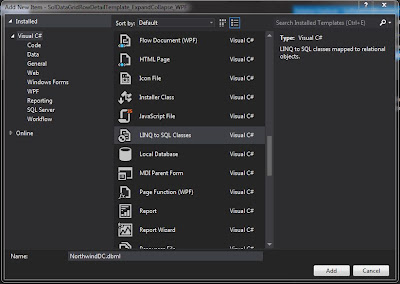





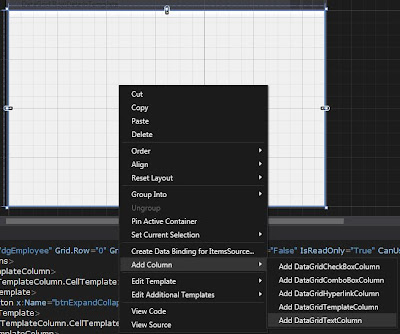


hi, i have a problem with the example: when i reorder the rows clicking on a column heder the opened details become closed.
ReplyDeleteHey my question is that when i expand the row how can i collapsed another expanded row.
ReplyDeleteEskişehir
ReplyDeleteDenizli
Malatya
Diyarbakır
Kocaeli
MZCHVF
https://titandijital.com.tr/
ReplyDeleteağrı parça eşya taşıma
maraş parça eşya taşıma
muğla parça eşya taşıma
uşak parça eşya taşıma
TJQ6S
97CBE
ReplyDeleteHatay Parça Eşya Taşıma
Çanakkale Şehirler Arası Nakliyat
Bilecik Şehir İçi Nakliyat
Sakarya Şehirler Arası Nakliyat
Yalova Evden Eve Nakliyat
Yalova Şehir İçi Nakliyat
Eryaman Alkollü Mekanlar
Van Şehirler Arası Nakliyat
Kırşehir Şehir İçi Nakliyat
89722
ReplyDeleteAntalya Şehir İçi Nakliyat
Kayseri Evden Eve Nakliyat
Çerkezköy Çilingir
Elazığ Şehirler Arası Nakliyat
Kocaeli Evden Eve Nakliyat
Şırnak Lojistik
Batıkent Parke Ustası
Mercatox Güvenilir mi
Urfa Lojistik
7D08E
ReplyDeleteAfyon Evden Eve Nakliyat
buy boldenone
sarms for sale
Binance Referans Kodu
halotestin
Adana Evden Eve Nakliyat
oxandrolone anavar for sale
order boldenone
order deca durabolin
83DB4
ReplyDelete%20 binance referans kodu
E838E
ReplyDeletecanlı sohbet bedava
mersin görüntülü sohbet sitesi
Ordu Canlı Sohbet Siteleri
sohbet sitesi
erzurum sesli görüntülü sohbet
afyon mobil sohbet chat
ordu seslı sohbet sıtelerı
rastgele sohbet uygulaması
ardahan ücretsiz sohbet
A4112
ReplyDeletebilecik sohbet uygulamaları
antep görüntülü canlı sohbet
Kilis Kızlarla Canlı Sohbet
rastgele canlı sohbet
bitlis canlı görüntülü sohbet odaları
zonguldak telefonda canlı sohbet
Eskişehir Kadınlarla Rastgele Sohbet
tamamen ücretsiz sohbet siteleri
Gümüşhane Rastgele Sohbet Uygulaması
1DF08
ReplyDeletebilecik kızlarla rastgele sohbet
kastamonu görüntülü sohbet odaları
kocaeli görüntülü sohbet canlı
izmir goruntulu sohbet
ısparta Görüntülü Canlı Sohbet
isparta en iyi ücretsiz görüntülü sohbet siteleri
Sinop Telefonda Rastgele Sohbet
en iyi görüntülü sohbet uygulaması
kars canlı görüntülü sohbet odaları
069E5E914D
ReplyDeletetakipçi fiyat
FE49F274D0
ReplyDeleteucuz gerçek takipçi
8F86704386
ReplyDeletedüşmeyen takipçi
F30CB9B24A
ReplyDeletetakipçi arttırma
E310A02F00
ReplyDeleteig takipçi
kadın takipçi
ucuz takipçi satın al
Razer Gold Promosyon Kodu
Kasmalı Oyunlar
Kazandırio Kodları
Titan War Hediye Kodu
Selim Hangi Romanın Kahramanı
Total Football Hediye Kodu
ADDA3BFE61
ReplyDeleteTelegram Farm Botları
Telegram Madencilik Botları
Telegram Mining Botları
Telegram Para Kazanma Grupları
Binance Hesabı
BC399E9466
ReplyDeleteTelegram Airdrop Botları
Telegram Para Kazandıran Botlar
Telegram Madencilik Botları
Telegram Para Kazanma Grupları
Binance Hesap Açma
475256412E
ReplyDeletetiktok takipçi
twitter beğeni satın al
takipçi
takipçi
düşmeyen takipçi